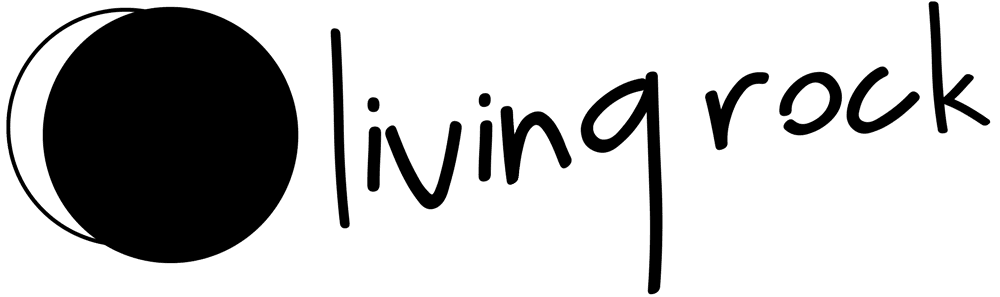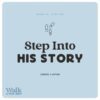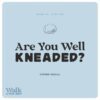In case you’ve not heard of it, Zoom is an online video conferencing platform.
Video Calls with Zoom
How to use Zoom
01.
Download & Open Zoom
To get started, search online or in your phone’s app store for ‘Zoom’ and download the app. Alternatively, follow the download buttons above. Once you’ve downloaded the app, open it up!
We suggest making sure you have space on your phone for this beforehand.


03.
Sign In to your account
To sign in, use your Zoom, Google, or Facebook account. If you don’t have an account, click Sign Up Free. If you have a Zoom account but cannot remember your password, click Forgot.


04.
Explore your Home page
After signing in, you will see the Home tab, where you can click these options:


05.
How to join a meeting
Option 1: URL link via email
Option 2: Meeting ID (eg: 111-222-3333)
With either of these, it should open up the application / browser. The Meeting ID is the key piece of information that will gain you access to the video call.